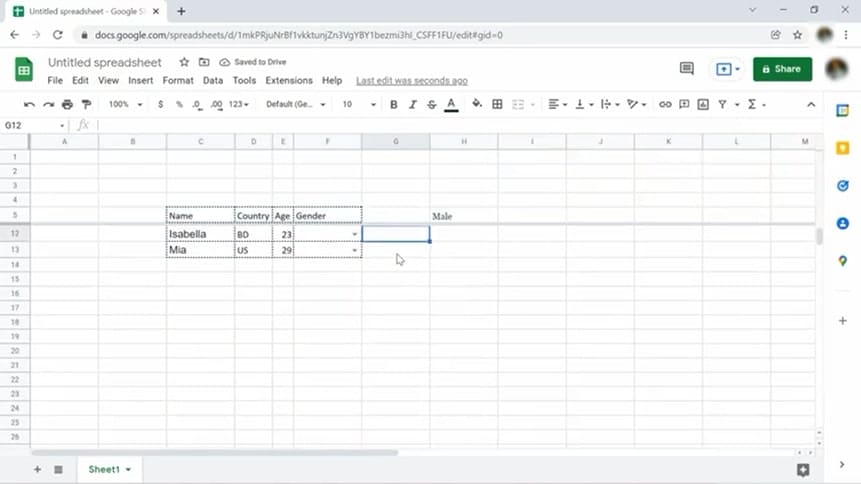
When you are looking at a long spreadsheet, you might sometimes forget what the individual columns are for. But you can easily freeze or lock the header row with a few clicks of the mouse. Take your cursor to the top-left corner of the worksheet, where there is a blank grey box with two thick grey lines. When you hover over the horizontal grey line, your cursor will change to a hand icon. Now hold the left mouse key and drag this grey line down. Since you only want to lock the header row (top of the row), you have to drag this line just below the first row. If you want to freeze the first few rows, you can also drag the line to the end of the first few lines.
There is another method to freeze cells in a Google spreadsheet. Click on 'View' on the menu and choose 'Freeze.' Then you can select '1 row'.

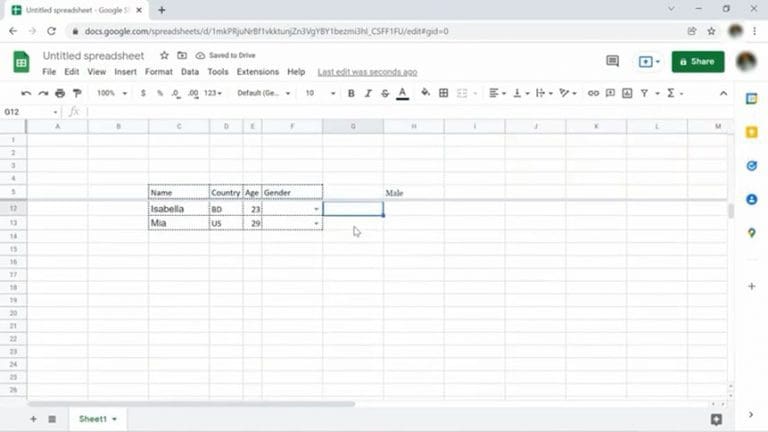
Comments 0